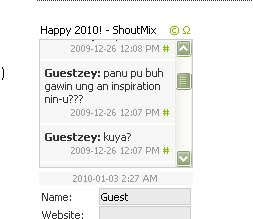
This person asking about my post how to do it. Being this blog is a tutorial blog i decided to post a new tutorial.
Let's start the tutorial
First open the picture that you want to edit after opening the picture at photoshop duplicate it by hitting Ctrl+j. After duplicating the layer go to Image>Adjustment>Hue and Saturation. Change the Hue at +180 while the Saturation is -100.
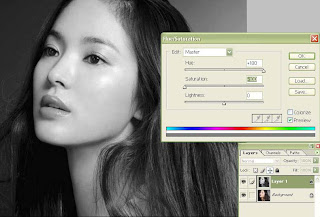
After editing the Hue and Saturation let's go to the final step. Add a new layer then go to brush choose the soften circle brush, for me i used 300px. Then choose the color that fit to your art.
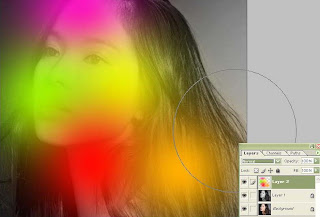
After putting the brushes change the Blending mode to overlay then that's it.

















ang galing..
ReplyDeletenice post..
would definitely try it..=)